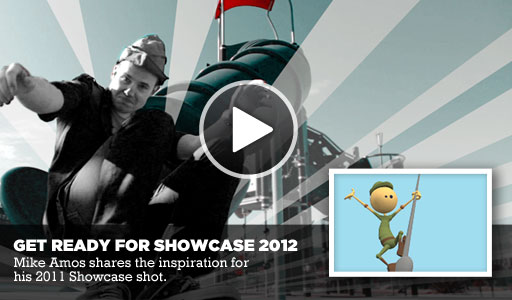- Placing additional foot poses 2 frames before and after foot contact / foot lift off.
- Later you can adjust the timing of the in between poses.
- In between Feet
- 2 frames before contact pose (barely touching)
- This is where the toes are just touching the ground.
- Create a nice contrast between before floor and flat on floor.
- Example - touching with the toes then rolling onto flat foot.
- 2 frames after contact pose (weight smash)
- This is where you want the foot to have it take on weight.
- Have the foot go into the ground, then later you will counter it with the toes.
- This gives an illusion of wight
- Create a lift off pose if you have not already done so, (little weight)
- Angle the the foot 45 degrees down and have the toes clip through the ground. The will fix this issue during toe pass.
- The heal will be reversed, going forward.
- 2 frames before lift off (free off weight)
- The foot will be flat on the ground, and weight will be off of that foot. So do not need to have in in the ground.
- The heal will be back in an angle then flip forward reverse during lift off
- 2 frames after lift off (no weight)
- The foot is continuing to rotate inward.
- The claw will be the pivot point of the roll off.
- Building it in the clavicles
- 2 frames before contact pose
- clavicle is just reaching forward
- 2 frames after contact
- the clavicle will start to move up while the chest is moving down.
- 2 frames before lift off
- the clavicle goes back down
- Back feet follow the same principles, but is also easier then the front feet. Don't have to do a complicated roll off, like the front feet.
- Set keys 2 frames before planted and after
- So 2 frames after plant, the heal continues to go down.
- The have the foot go into the ground like the front feet.
- Refineing the Pelvis, Chest and Head.
Monday, October 22, 2012
Temp Animation (Blocking Plus)
Inbetween Blocking, where you can show your animation to an audience, and they know exactly whats going on. But, its not Final. This is where you want to fine tune and add in detail of foot placements.
Monday, October 15, 2012
Workflow - Quad Blocking out shot
This is from my lecture on week 3 - Advance Walking
- Gathering reference close as possible
- Copy poses all the way through.
- Add in little body machanics.
- Alter your poses to do what the scene requires.
- Pay extra attention to clavicle and scapula.
- Build your compilation, in the sequence you want your animation.
- Start Blocking
- Lay in poses.
- Create a pose, every time the animal lands with its front feet.
- Create a walking chart that shows the foot placement from top view.
- Use the chart to figure out where all the legs are at when front foot is planted.
- Do not put in to much details on the feet.
- Pose out clavicles to get a better shape, use rotation.
- Move Body controller to move the body.
- Remember chest leads the body, use rotation Y on both chest and pelvis
- Double Poses, fix timing.
- Double your poses to figure out timing
- Rough out head animations, for it to lead the look at.
- Add in one level of body mechanics.
- Rough out the chest
- Rotate the Y into the step.
- During passing, transition body up then rotate the chest towards the leg that is being lifted.
- Rotate the chest slightly up, when foot contacted the ground.
- Transition the chest left and right, which ever side of the foot contacts, transition into the contacted foot.
- Leg Poses
- Since you moved all the basic body parts.
- Go back and view all legs
Thursday, October 11, 2012
Workflow - Quad Walk Cycle
Goal is to make a vanilla walk cycle with no personality, and walk on the treadmill.
- Position and Rotate character forward and tilting down.
- Set up your feet placements.
- Set up your time frame to be around 30 frames.
- f1 and f30 place all your legs extend forward.
- f15 place all your legs back.
- in-between 15 and 30, lift legs off the ground and rotate al legs forward.
- Offset the left legs to be extended on f15.
- Watch the pattern and know that the back legs plant the foot where ever front legs plant foot.
- Fix Front view
- Bring the front legs closer in. They step beneath their body.
- And know that front foot placements are close, and have them move out during passing pose then brought in.
- Rotate the foot placement pointed slightly outward during planted.
- Add Wicked rotation inward during the roll. Mid Stride (Like a Lion).
- Do the same as the back legs, but not as far in.
- Frame before contact pose on the front feet, have it rotate upwards (Like a Lion).
- Hips and chest.
- Back hips move just like the human. Rotates into the foot placement.
- Exaggerate the hips to go up and down.
- Rotate the chest into the foot placement in top view.
- Translate down during contact, then back up during mid stride.
- Front view
- When the leg is up in mid stride, rotate the chest down.
- Shoulders (translation)
- When the front leg is extended out, translate the shoulder forward.
- Then translate back and up, no so much, when the leg is going backwards.
- Right before the the leg lifts, the shoulder will lead that action by going forwards and up.
- Then back down for the extended reach.
- Offset the shoulders to continue to move after the chest is done rotation, in front view.
- Head
- The head will slightly bounce down after the front foot comes down takes a step on contact. 3 Frame Dip then drag it back up.
- Refine the legs - Foot Paws
- Rotate the foot into the ground so that the feet can prep for a peal off.
- Counter rotate the paws up, off the ground.
- Foot Control channels.
- Leg Twist - twist the elbow out during mid stride when leg is up.
- This is to really refine the legs.
- Toes
- Spread the toes out when the foot touches the ground and applies wieght.
- Revers spread when foot goes up.
- Refine each toe during polish stage.
- During the foot roll off, its alright to have the toes to go into the ground.
- The toes zip under pretty fast.
- The foot roll off happens fast.
- Head
- Roll the head left and right in front view. Have drag/ and follow through from the chest.
- Tail
- Is used to balance and communication.
- For walk cycle, its best to just have it lead and follow.
- Tail is simple drag and follow through.
- Its best to start with the base of the tail, and have it aligned with the butt in top view.
- Add up and down in side view, drag and follow through with the butt.
- Do the same down the chain of the tail.
- Scapula
- Add extra value to have it follow with the clavicle.
- Polish the toes to have a better peal of by animating each to individually.
Saturday, September 15, 2012
How to Cheat Maya - Chapter 7
Setting up your Maya file
--------------------------------------------------------------------------------------------------------------------------------
I found it easier if you Edit your own (userHotkeys) and set it to read only, other wise Maya will save over it with defaults and screw up your hotkeys.
- Create Reference is similar to 3dsMax's Merge in File.
- Go to File > Create Reference and select Rig file to reference into your scene.
- Create a Camera and go into Camera View
- Go to to Create > Camera, then rename it.
- Go in the Panels menu of your viewport, then Perspective and select the camera you created.
- Turn on the Gates
- Show safe frame in Max is the same in Maya.
- Press the Film Game Button found next to Grid button on the toolbar.
- Create a Quick Selection Set
- Select all the objects you want to group up in a selection set.
- Go to Create > Set > Quick Selection Sets
- A Shelf Button will appear for you to name your selection set.
- To Delete a Selection Set you have to go to the Outline.
- Go to Window > Outline
- Select selection sets and delete.
--------------------------------------------------------------------------------------------------------------------------------
- The best way to move keys around is to use the dope sheet.
- Go to Window > Animation Editors > Dopesheet
- In the dope sheet, set the filters to show Scene Summary.
- Select Keys and move them around.
- Manipulate the Manipulator
- When you want to select an object's x and y axis, and not z, then hold down control and select Z.
I found it easier if you Edit your own (userHotkeys) and set it to read only, other wise Maya will save over it with defaults and screw up your hotkeys.
Maya - Constrains
- Moving Pivot - Hold down [insert], select and move pivot.
- Parent objects - Select Child shift select parent then press [P].
Constrain
- Position - Select Parent first, then child, drop-down tab (Constrain - Point)
- Maintain Offset - Select Parent / Child (Point Options) Press [Add]
- Rotation - Select Parent first, then child, drop-down tab (Constrain - Orent)
- Pos / Rot - Select Parent first, then child, drop-down tab (Constrain - Parent)
- UnConstrain - Select all objects, drop-down (Constrain - Remove Target)
Constrain Multiple objects and animate
- You can constrain the child to multiple parents, then adjust the weighting to favored which side to follow.
- Link the child to both parents with Zero Offsets.
- The child will favor both sides 50/50, but you can adjust the wight in the channel box.
- And you can animate the weights by right clicking weight constrain, and set key.
Constrain Props to characters
- Its best to create a Locator "kinda like a dummy box in max" and use it for more flexibility.
- Locator - drop-down tab (Create - Locator) then align it to prop.
- Link the locator to the character, during the contact points in the animation.
- Parent Constrain the prop to Locator.
- If your animation is popping, then try to set a rest position on the frame before or after the pop.
Damn I spent the whole day trying to fix Maya's Hot Key bug.
- When ever I make a change it reverts back to default at some point.
- Here is a fix I found on a website
- http://www.the-area.com/forum/autodesk-maya/autodesk-maya-2012/maya-2012-hotkeys-swap-to-default/
- Went with option 2.
Thursday, August 30, 2012
3ds Max vs Maya: Part 1 - the Curve/Graph Editor, by Ricardo Ayasta
Notes were taken from
http://kronkhal.blogspot.com/2012/04/3ds-max-vs-maya.html?showComment=1346339398911
Graph Editor
First in line is every animator best friend: the good ol' Graph Editor, a.k.a. Curve Editor in 3ds Max. In general, both editors do the job right but there are some small differences that are actually not so small for some people.
Tangent Selection
In the Curve Editor (CE) in 3ds Max, the tangents are part of the key, in the sense that if you want to move the tangents, the key must be selected. In the Graph Editor (GE) in Maya, the tangents are independent objects from the keys. So in order to move a tangent, you have to select a key and then select the tangent. Basically, in 3ds max it's easier to select the tangents, but in Maya you can select (and adjust) multiple tangents at the same time.
Breaking Tangents
Another difference in the tangent handling is the way you break them. In the CE, if you want to move one tangent independently from the other one, you just have to press SHIFT and that's it. In GE, there is a button in the toolbar called "Break Tangents" (see image), which is a command to break the tangents of the selected key.
Breaking tangents toolbar in Maya
So it might seem like an additional step, but the problem in the CE comes when you want to unify the broken tangents while keeping the changes you did when you broke them. In GE, you just press the "Unify Tangents" and it's done. In 3ds Max, you'll have to follow this procedure.
Tangent types
The CE gives you the option to change each tangent to a different type (ease-in ease-out, linear, etc) from the toolbar by means of drop-down buttons (just click-hold a button and more options will appear), but changing the tangent type to something different than Auto or Custom will make the tangents disappear. In the GE, you will have to select the tangent first and then select the type of tangent you want, but in this case the tangents will never disappear.
Another thing regarding this topic is that there are some types of tangents that vary from one software to the other. While in the GE you have more variety (spline, plateau, clamped) - and in my opinion, better naming-, in the CE you'll find auto, custom, fast, slow and smooth.
Buffer curves
This is a feature that is present only in Maya, and for most animators, is a game changer. The Buffer curves allow you to take a snapshot of the f-curve at that moment in time. When you start modifying your curve, you can always go back and forth between the current curve and the snapshot (even when playing the animation) and compare how the changes affected the animation, and go back in case you screw it up.
It's worth mentioning that buffer curves are not saved with the file, so once Maya is closed, they're gone.3ds max does not have a feature like this.
Selecting the whole curve
The only way to select the whole curve in 3ds max is to select all the keys that are part of the curve. In Maya, the curve is another object (separated from the key and the tangent). Selecting the whole curve by, well, selecting it can be very useful, but it's also very easy to select it by mistake.
f-Curve Scaling
Scaling keys is one of the things that mostly differ between both 3D packages. In 3ds max, there are two different types of scaling : Scale Keys and Scale values. The first one is used to scale keys in time only (horizontal scaling), while the second one scales the values of the keys (vertical scaling).
When scaling values, the curve is scaled from a reference point, i.e. whenever you select the scale tool, a yellow-ish reference line will appear in the CE and it will serve as your reference point to scale the curve (or keys, if you want to select only a couple of keys).
The problem with this feature is that the line will always stay in the same place no matter what you select. So let's say you scale some keys in the Y-Rotation axis between 270 and 360 degrees. If you want to scale some other keys in the Z-Translation between -200 and -300, you'll have to drag the scale reference all the way down by yourself (one workaround is to close and re-open the CE, so the reference line position will reset to its default position). It would be nice if the reference line pops closer to whatever you have selected.
When scaling keys (horizontally), the position of the time slider will serve as the reference line.
In Maya, the same scale tool that you use to scale polygons and other things in the viewport, works in the GE. So taking the same previous example, you only have to select your keys (or f-curve) and scale them as you would in the viewport (BTW, tangents can't be scaled). On this feature, I see a clear winner.
The Euler Filter!
It's worth to note that both programs have the the Euler Filter command (most 3ds Max users don't know about it, that's why I'm mentioning it), it's just that in 3ds max, it's hidden under the Utilities menu, while in Maya is found in the Curves menu. To my knowledge, both filters work properly.
Zooming
The Zoom tool is another feature that I found works better in Maya than in 3ds Max because you use the same zoom hotkey that is used in the viewport for the GE (that would be the default "f" key, that comes from the english word "Frame").
However, there are some things that I like in the CE. For example, when you have a key selected from a specific axis and you select another axis, the CE will automatically zoom to the key in that same frame, so you don't have to re-zoom every time you select a different axis (there is the Auto Frame option in the GE, but is not quite the same). Another nice feature is that in the CE you can zoom only in time (horizontally) but not in values (vertically).
Out-of-Range values vs. Infinity
They do the same thing: Replicate the f-curve over time so you can adjust you walk cycles (or any cycle, for that matter).
Basically, both tools work the same way, but there is one very small difference that make me go to Maya for this one, though it's something most people won't find it's a problem at all: in 3ds Max, when a f-curve is on cycle mode, you won't be able to add keys after the last key on the cycle. Instead, it will add a key to the equivalent frame inside your cycle. You still can add keys however, by copying an existing key and moving it on to a different frame, but you can't just hit "k" and add a key. For me, this limitation is sometimes annoying, and I feel like it's just too much work for something so simple.
In Maya, you can add keys to your cycle wherever you want. Freedom is priceless, I guess.
Bake animation
This is something that is only present in Maya and for me is not a game changer. Basically, it allows you to "bake" an animation, i.e. add a key per frame to a certain object in order to preserve the animation.
You can get the same feature in 3ds Max through a script (google it, there are a couple of scripts available), or by saving your animation through "Animation\Save Animation..." and selecting the "Key per Frame" option. Then you reload the animation into your scene.
http://kronkhal.blogspot.com/2012/04/3ds-max-vs-maya.html?showComment=1346339398911
Graph Editor
First in line is every animator best friend: the good ol' Graph Editor, a.k.a. Curve Editor in 3ds Max. In general, both editors do the job right but there are some small differences that are actually not so small for some people.
Tangent Selection
In the Curve Editor (CE) in 3ds Max, the tangents are part of the key, in the sense that if you want to move the tangents, the key must be selected. In the Graph Editor (GE) in Maya, the tangents are independent objects from the keys. So in order to move a tangent, you have to select a key and then select the tangent. Basically, in 3ds max it's easier to select the tangents, but in Maya you can select (and adjust) multiple tangents at the same time.
Breaking Tangents
Another difference in the tangent handling is the way you break them. In the CE, if you want to move one tangent independently from the other one, you just have to press SHIFT and that's it. In GE, there is a button in the toolbar called "Break Tangents" (see image), which is a command to break the tangents of the selected key.
Breaking tangents toolbar in Maya
So it might seem like an additional step, but the problem in the CE comes when you want to unify the broken tangents while keeping the changes you did when you broke them. In GE, you just press the "Unify Tangents" and it's done. In 3ds Max, you'll have to follow this procedure.
Tangent types
The CE gives you the option to change each tangent to a different type (ease-in ease-out, linear, etc) from the toolbar by means of drop-down buttons (just click-hold a button and more options will appear), but changing the tangent type to something different than Auto or Custom will make the tangents disappear. In the GE, you will have to select the tangent first and then select the type of tangent you want, but in this case the tangents will never disappear.
Another thing regarding this topic is that there are some types of tangents that vary from one software to the other. While in the GE you have more variety (spline, plateau, clamped) - and in my opinion, better naming-, in the CE you'll find auto, custom, fast, slow and smooth.
Buffer curves
This is a feature that is present only in Maya, and for most animators, is a game changer. The Buffer curves allow you to take a snapshot of the f-curve at that moment in time. When you start modifying your curve, you can always go back and forth between the current curve and the snapshot (even when playing the animation) and compare how the changes affected the animation, and go back in case you screw it up.
It's worth mentioning that buffer curves are not saved with the file, so once Maya is closed, they're gone.3ds max does not have a feature like this.
Selecting the whole curve
The only way to select the whole curve in 3ds max is to select all the keys that are part of the curve. In Maya, the curve is another object (separated from the key and the tangent). Selecting the whole curve by, well, selecting it can be very useful, but it's also very easy to select it by mistake.
f-Curve Scaling
Scaling keys is one of the things that mostly differ between both 3D packages. In 3ds max, there are two different types of scaling : Scale Keys and Scale values. The first one is used to scale keys in time only (horizontal scaling), while the second one scales the values of the keys (vertical scaling).
When scaling values, the curve is scaled from a reference point, i.e. whenever you select the scale tool, a yellow-ish reference line will appear in the CE and it will serve as your reference point to scale the curve (or keys, if you want to select only a couple of keys).
The problem with this feature is that the line will always stay in the same place no matter what you select. So let's say you scale some keys in the Y-Rotation axis between 270 and 360 degrees. If you want to scale some other keys in the Z-Translation between -200 and -300, you'll have to drag the scale reference all the way down by yourself (one workaround is to close and re-open the CE, so the reference line position will reset to its default position). It would be nice if the reference line pops closer to whatever you have selected.
When scaling keys (horizontally), the position of the time slider will serve as the reference line.
In Maya, the same scale tool that you use to scale polygons and other things in the viewport, works in the GE. So taking the same previous example, you only have to select your keys (or f-curve) and scale them as you would in the viewport (BTW, tangents can't be scaled). On this feature, I see a clear winner.
The Euler Filter!
It's worth to note that both programs have the the Euler Filter command (most 3ds Max users don't know about it, that's why I'm mentioning it), it's just that in 3ds max, it's hidden under the Utilities menu, while in Maya is found in the Curves menu. To my knowledge, both filters work properly.
Zooming
The Zoom tool is another feature that I found works better in Maya than in 3ds Max because you use the same zoom hotkey that is used in the viewport for the GE (that would be the default "f" key, that comes from the english word "Frame").
However, there are some things that I like in the CE. For example, when you have a key selected from a specific axis and you select another axis, the CE will automatically zoom to the key in that same frame, so you don't have to re-zoom every time you select a different axis (there is the Auto Frame option in the GE, but is not quite the same). Another nice feature is that in the CE you can zoom only in time (horizontally) but not in values (vertically).
Out-of-Range values vs. Infinity
They do the same thing: Replicate the f-curve over time so you can adjust you walk cycles (or any cycle, for that matter).
Basically, both tools work the same way, but there is one very small difference that make me go to Maya for this one, though it's something most people won't find it's a problem at all: in 3ds Max, when a f-curve is on cycle mode, you won't be able to add keys after the last key on the cycle. Instead, it will add a key to the equivalent frame inside your cycle. You still can add keys however, by copying an existing key and moving it on to a different frame, but you can't just hit "k" and add a key. For me, this limitation is sometimes annoying, and I feel like it's just too much work for something so simple.
In Maya, you can add keys to your cycle wherever you want. Freedom is priceless, I guess.
Bake animation
This is something that is only present in Maya and for me is not a game changer. Basically, it allows you to "bake" an animation, i.e. add a key per frame to a certain object in order to preserve the animation.
You can get the same feature in 3ds Max through a script (google it, there are a couple of scripts available), or by saving your animation through "Animation\Save Animation..." and selecting the "Key per Frame" option. Then you reload the animation into your scene.
Monday, August 27, 2012
Saturday, August 18, 2012
Animation Mentor - Student Workflow by Matthew Garwardland - Notes
How to fit your Animation Mentor around work / family time.
Overview
- Most of homework is done at night.
- Deadlines are at sunday noon.
- Homework starts sunday night.
- Watch your lectures, and take notes, get involved with Q&A, and get into the critique forms.
- Get Feedback Feedback Feedback.
- Check out the Rig Forms, to get tips and tricks on the rig you are working on.
- 3-4 hours a night, 6 nights a week, Try to get 25 hours a week.
- Learn to animate quickly. You only have a little amount of time.
On Sunday - Light
- Sunday night, when the kids are put to bed. Go check out your e-critiques from your mentor.
- Check the forms to see if there is any news
- Read through the Syllabus early on in the session, so you can have better planning ahead of your week.
- Watch a few classmate assignments, and leave some comments.
- Go to Bed
On Monday - brainstorm
- Monday night, the kids are in bed, time to start the assignment.
- Watch assignment video and video news, get into the forms to talk about the assignment.
- Once you get you assignment, use your monday night to start thinking about some ideas. Create an outline, draw some thumbnails, get poses. Get video camera to get as much references as you can. Analyze movement, draw thumbnail poses from movement break down poses.
- Have a good plan before bed.
- Watch e-critiques, and work on revisions.
- Do not rush your revisions, till you get your feedback from mentor.
- Go to Bed
- Morning do a quick check up on forms, see whats going on.
- Get to work, if you have time draw out some thumbnails, get your idea fleshed out.
- Get home at night when kids are at bed, check forms and look over e-critique if you have not got it yet.
- Go over thumbnails, ideas, reference. Get a good idea before opening maya at all.
- Open Maya, start blocking and work on golden pose, then out in a few breakdown poses.
- Go to bed
- Morning do a quick check up on your poses, write down some personal notes for improvement.
- Create video and upload to work space, to get more feedback.
- Watch TV spend time with Wife.
- 10 PM Apply feedback into your key poses and breakdown poses. Try to get one pass done.
- 11 PM Q&A night with Mentor. Write down notes and hang out with your class mates.
- Go to Bed
- Morning get into file and fix any obvious key / breakdown poses.
- Create video and upload to work space, to get more feedback.
- At night collect all the change, plan and block like crazy.
- By the end of the night put it in spline.
- Go to Bed
- Morning get into file and fix any obvious mistakes.
- Create video and upload to work space, to get more feedback.
- At night collect all the change, polish like crazy.
- Go to Bed
- 80% Family 20% Work
- Light polish then turn in homework by the end of the night.
- Submit Work if you have not done so already "EARLY"
- No Work - Get pumped for the next week
- Sunday night, when the kids are put to bed. Go check out your e-critiques from your mentor.
- Check the forms to see if there is any news
- Read through the Syllabus early on in the session, so you can have better planning ahead of your week.
- Watch a few classmate assignments, and leave some comments.
- Go to Bed
Friday, August 17, 2012
Monday, August 13, 2012
Animation Mentor Orientation
Get The most out of AM
- Be active in the community, by checking out student work and leaving comments.
- Start off with positive feedback and then follow up with improvements.
- Try to post 5 comments per week, it will sharpen your skills. The more that you participate, the more you will get out of it.
- Learn from others, by adding buddies to your buddy list, kind of like facebook or twitter.
- Check out Q n A replays, Guest speakers, over the shoulder critiques.
- Submit your work before the deadline.
- Go to Academic Programs you ill see a Maya link only if you paid your class.
- Create an Autodesk login then get software from Animation mentor Link.
Cruise the Campus
Your Workspace
Video standartdation
- Download the 12 frames of silence, transition blank.
- Paste it at the end of your asseinment.
- File / Export / save to to desktop
- Set to Quicktime Movie / Codec HH.264 / Frame rate 24fps / Quality High
- Resolution Size 480x360
- Sound Settings - AAC / Stereo Left Right / 48 kHz
- Lecture and Assignments,
- Character and Tools
- Assiments are due 12 noon on Sunday. Give yourself an hour to upload.
- Use the correct video standardization.
- Turn in your assessment by, selecting browse and selecting "quick-time file". Leave a note to your mentor, to give them an understanding on what you have done so far.
Leave of Absence
How to Register
----------------------- Maya Training Notes-----------------------
Maya Hotkeys
- Spacebar - max/ min windows
- F - Zoom - Customize Maya (z)
- Shift F - Zoom all windows
- Q - Selector
- W - Translate
- E - Rotate
- R - Scale
- 4 - Wireframe view
- 5 - Shaded view
- Shift W - Add Translation Key - Can't customize Max
- Shift E - Add Rotation Key - Can't customize Max
- Shift R - Add Scale Key - Can't customize Max
- S - Add key on Frame - Customize Max
- , and . - Stepping through animation - Customize Maya Alt (, and ; )
- Alt , and . - Stepping through Key Frames - Customize Maya (, and ')
- Alt V - Play animation - Customize Maya ( / )
- (+ and -) change the size of Axis
- ([ and]) switch views back and forth
- P - parent object to object
- Shift P - unparent
- Ctrl D - Duplicate objects
- H - hide unselected objects - Customize Max
- Shift H - unhide all - Customize Max
- Kiko Favoite View ports (L R F T K)
- create new script - switchModelView Perspective;create new script - switchModelView top;create new script - switchModelView side;create new script - switchModelView front;
- Ctrl C - copykey option
- Ctrl V - pastekey option
- Middle mouse - moves keys
- Shift middle mouse - moves keys on locked values
- Autoback Save - https://area.autodesk.com/forum/autodesk-maya/autodesk-maya-2010/where-maya-2010-saves-the-autobackup-files/
- On Max, inbetween 2 keys you can right click on a time and drag it to another time, it will create a key based off the pose from selected timeframe. Maya does the same this with middle mouse button.
Wednesday, August 8, 2012
New Animation Jonrney "Animation Mentor"
I finally enrolled in Animation Mentor's Animal and Creature Class. Their campus site is freaking awesome. The website is a community site where members can surround themselves amongst their mentors and peers. Great place to be inspired by other animators.
I will be starting in Sep 20th, and will be getting my Maya on !!!
I will be starting in Sep 20th, and will be getting my Maya on !!!
Wednesday, July 25, 2012
Work Flow - Creature Walk Cycle
- Create the Golden pose, and do not favor the weight left or right.
- Identify the speed of you walk cycle.
- Pose out the limbs on frame 1% and frame 100% of animation.
- Mirror the limb pose on frame 50%.
- Create a simple root bounce, on frames 0/25/50/75/100%.
- Animate the key poses of one foot and have it locked down on the ground.
- Animate the weight of the root bone, based off the timing of the foot.
- Put key on all foot bones on every key frame, mirror the other leg.
- Work on the root, spine, and head bone. Have it set to repeat sou to can offset them.
Monday, July 16, 2012
Friday, July 13, 2012
Thursday, July 5, 2012
Work Flow - How to Cheat in Maya
A friend recommended this book to me, its full of helpful animation tricks and tips. "How to cheat in Maya 2010" I really love the work flow here where they go through and animate a Ninja jumping into the scene, dodges some shuriken, and front flips out of camera.
Work Flow - outline
Tween Machine for 3DsMax - http://www.themichaelsmith.com/p/tutorials.html
I am currently exploring this work flow to help improve myself as an animator. Will keep this blog updated.
Work Flow - outline
- Plan
- Create a simple outline of the action
- Study video reference using youtube, video sites, or your own video clips.
- Create simple sketches, and focus on areas where you can push a golden pose.
- Set up you character files, keep frame zero the base pose, stage / camera / props.
- Create story telling or golden pose based off the outline.
- Create key poses based that will support golden pose.
- Move your poses out and get a rough timing, work in step mode.
- Create breakdown poses between all your key poses with "Tween Machine"
- Key all bones for each pose, and readjust the timing.
- Hold extreme poses for a few frames.
- Switch to spline mode and your done with blocking
- Polish time =).
Tween Machine for 3DsMax - http://www.themichaelsmith.com/p/tutorials.html
I am currently exploring this work flow to help improve myself as an animator. Will keep this blog updated.
Work Flow - Combat Abilities
Most combat abilities I work on are no more then 2 seconds long. Gives me a time frame where I can follow a work flow that works for me at Bioware.
This work-flow worked for me with hand key animating abilities, and I did not use step mode because I am working in 1-2 second abilities. And we have a good idea what the timing is going to be like with the Anticipation, Strike, Follow through, and Recover. If I was working on longer animation, I would work in step mode.
- Plan
- Create a simple outline of an ability that defines the look and feel.
- Study video reference, or video capture myself.
- Identify strong poses in the video or create your own by sketching them out.
- Set my character up with the correct weapon, and get ready to animate.
- Pose my character in correct combat pose and create golden poses based off of outline / reference.
- Use your golden poses and reference to create key poses that will support golden pose. Anticipation, secondary movements, exaggerated poses, follow through and drag, and make sure my poses feel balanced.
- Move all my poses around the time frames to get the timing right.
- Go into graph editor - clean up the translation of the root bone. making it have nice arcs and slow-in and out. Delete useless root bone keys and adjust the tangent handles to get the curve you want, don't be afraid of over shoot. That will be fixed later.
- Re adjust timing - and hold the golden pose for 2 frames, add subtle movement so it does not feel stiff.
- Polish - Play your animation and zero in on areas to improve. Foot placements, Anticipation, Arcs, Drag and follow through, secondary actions, and exaggeration.
This work-flow worked for me with hand key animating abilities, and I did not use step mode because I am working in 1-2 second abilities. And we have a good idea what the timing is going to be like with the Anticipation, Strike, Follow through, and Recover. If I was working on longer animation, I would work in step mode.
Monday, July 2, 2012
Wednesday, June 27, 2012
11SecClub_April_Sound
I wanted to get myself involved with 11 second club. So, testing out the water and animating LowMax character to a sound clip with no Dialog.
I am using the audio clip from April 2009, and my idea was to have this "new intern" turn on an assembly line machine, but did not know he was standing in the path of the moving boxes above his head.
--------------------------------------------------------------------------------
Update
After 2 months, I finally feel like i am done. Thank you everyone for sticking around to see my work in progress. This was great practice for me to get involved with more 11 sec animations.
I created a Comparison Reel, inspired by Jeff Gabor. He's a talented Animator from Blue Sky.
reference / story pose / breakdown / final render
Reference video
I am using the audio clip from April 2009, and my idea was to have this "new intern" turn on an assembly line machine, but did not know he was standing in the path of the moving boxes above his head.
--------------------------------------------------------------------------------
Update
After 2 months, I finally feel like i am done. Thank you everyone for sticking around to see my work in progress. This was great practice for me to get involved with more 11 sec animations.
I created a Comparison Reel, inspired by Jeff Gabor. He's a talented Animator from Blue Sky.
reference / story pose / breakdown / final render
Reference video
Saturday, June 23, 2012
Lerning Maya - Ball Bounce
Ball Bounce Test done in Maya.
Using this Ball bounce Example from http://www.idleworm.com
Basic Maya
- Hotkeys - (F to zoom)(alt-v playback toggle)(alt-. next frame)(alt-, previous frame )
- How to switch axis behaviors - double click Rotate toolbar, and you can select different modes like gimbal, local, object, world.
- How to move key frames - Hold down shift and select timeline, to highlight it red, now its in edit mode to adjust key frames.
- Basic Rig - http://fuzz-animation.blogspot.in/2010/01/joe-rig-free-download.html
- Ball Leg Rig - http://forums.luxology.com/discussion/topic.aspx?id=55835
Tuesday, June 19, 2012
Thursday, June 14, 2012
Monkey Animations
I wanted to study monkey movements, and create animations that will help me be a better creature animator. I found a few clips that I liked from Rhino House website. This is the perfect place for an animator to grab reference clips.
(Members only) - Here are a few clips I like.
- http://www.rhinohouse.com/MotionTools.aspx?mode=tools&itemid=715
- http://www.rhinohouse.com/MotionTools.aspx?mode=tools&itemid=720
- http://www.rhinohouse.com/MotionTools.aspx?mode=tools&itemid=723
- Eating Close Up
- Eating Close Up 2
- Eating Sit Pose
- Eating Sit Pose 2
- Run
Feedback - Add some character to it, give him a purpose to climb the object. Have him walk enter, look up and get excited to climb and explore.
Wednesday, June 13, 2012
Tuesday, June 5, 2012
Stability vs Money vs Portfolio vs Badass Game
When looking for a Dream Job you must ask yourself what is important to you?
Is it a company that has stability?
Is it a company that pays really well?
Is it a company that can improve your portfolio?
Is it a company that works on Bad Ass Games?
Its ideal, to work for a company that has all 4. They are rare, but considered to be a game developers dream job. To work for a company that has 3, brings happiness, depending on your situation. Most companies have 1-2, and it becomes a stepping stone for you to reach a company that has 4. Its great to work for a company that becomes a 3-4.
Money comes with experience and good portfolio. Stability comes after that. Fun games can be stable, but are they good portfolio or not that's what you need to decide.
Here is the guide to reach your dream job.
Is it a company that has stability?
Is it a company that pays really well?
Is it a company that can improve your portfolio?
Is it a company that works on Bad Ass Games?
Its ideal, to work for a company that has all 4. They are rare, but considered to be a game developers dream job. To work for a company that has 3, brings happiness, depending on your situation. Most companies have 1-2, and it becomes a stepping stone for you to reach a company that has 4. Its great to work for a company that becomes a 3-4.
Money comes with experience and good portfolio. Stability comes after that. Fun games can be stable, but are they good portfolio or not that's what you need to decide.
Here is the guide to reach your dream job.
- Work for a company that pumps out bad ass games, put all that into your experience.
- Work for a stable company, get settled in the city you live in, buy house or build a family.
- Work for a company that pays well, Start building a portfolio, and work towards your dream job, use the money to pay off all your debt and create a $$$ nest.
- Work for a company that has stability, bad ass games, and an area where you can build your portfolio. Don't worry about the pay, time will come when you become a kick ass employee.
- You just landed in your dream job.
Friday, June 1, 2012
State Representative at Bioware
Just ran into Texas's State Representative "Ken Paxton", he brought in his family to take a tour of the Bioware studio. His son "Tucker" loves games, and wanted to check out how they are made.
Mookie and I did a 10 min show and tell of what happens in the animation pit. A lot of fun and excitement, take a character and give it life. Mookie showed off what it takes to animate cinematics. It was an eye opener on how much work goes into making an animation and using motion capture. Then he showed off a creature and told them about what type of reference they need to animate a creature. It was really cool how he got the kids involved with animating a creatures head to look at the audience. Finally he passed it over to me. I introduced myself and told them my passion for animation when I was a kid, and how cool it was to have a job I have now. I went over combat animations and told them how its very important to rely on reference. And if you can not depend on motion capture, then here are some alternative to animate. "Record yourself" So I demoed the process on what the steps are to animate an idea and you capture yourself.
Record from different angles.
Identify Key poses.
Block out your character with key poses.
Fix the timing and fill in the in between.
Here is the render.
After that demo, I told them about what happens after this point, of teaming up with programers and getting it into game. In the end, I get the satisfaction of seeing my work come to life ingame.
It was a lot of fun. Animation Team REPRESENT !!!
Tuesday, May 29, 2012
Sweet draw on Video tool
I watched a few cretique videos from Animation Mentor and 11 second Club. These guys were able to go through a video, and draw on each frame. I've finally found a similar tool.
http://www.kinovea.org/en/
http://www.kinovea.org/en/
Wednesday, May 23, 2012
Bioware Layoffs
I have mad alot of friends at Bioware, and it sucks to see talented people get cut from a project that you believed in. I am thankful that I am still able to come to work, but its not the same anymore. I wish all my friends best of luck in the future, and I hope we can work together again.
http://www.gameinformer.com/b/news/archive/2012/05/22/layoffs-hit-bioware-austin.aspx
http://www.gameinformer.com/b/news/archive/2012/05/22/layoffs-hit-bioware-austin.aspx
Monday, May 21, 2012
Updated My Website
Wow, its been 5 years since I updated my website. I spent the weekend recreating the website from scratch. I am happy to say this, its DONE !!!
www.kikobuyo.com
www.kikobuyo.com
Friday, May 18, 2012
“Legend of Korra” Panel at ComicCon 2011
One of my favorite cartoon series, show off some of the ways they come up with cool martial art moves, that an animator will use as reference.
http://www.racebending.com/v4/featured/the-legend-of-korra-panel-at-comiccon-2011/
http://www.racebending.com/v4/featured/the-legend-of-korra-panel-at-comiccon-2011/
Friday, May 4, 2012
Thursday, March 15, 2012
Animation Presentation for the Kids
A friend was scheduled to give an animation show and tell for a few spring break kids, on March 15. But he was not here, so I ended up covering for him.
I got a few hours to prepare, and I wanted to stick with the principles of Connection, Info, and Share.
I got a few hours to prepare, and I wanted to stick with the principles of Connection, Info, and Share.
- When the kids came in there were about 40 of them, ages around 10.
- I had them all focused on me when I introduced myself standing up.
- Animation is the funnest job here.
- What does an animator do?
- Example of Tissue Box.
- What I do at Bioware
- Showed them a combat anim (before and after edits)
- Showed them a few renders and explain to them how it gets in the game.
- Run around in game and fight.
- Asked for a volunteer for a new combat ability
- Good vs Bad
- Nice, got them involved with reference. And shared many laughs.
- Ended it with, and thank you and enjoy the rest of your tour.
Monday, March 12, 2012
CARE, SHARE, and PREPARE for Art Meetings
For 1 month now, I have been keeping track of each animators daily tasks in my Blue Note book. And this has solved all my little problems of giving an update for the animation team. I feel more confident of the information I give, which improves the way I deliver the message. I will always update with a note pad on my side, because it reduces the chances of crunch words.
The 5 benefits of keeping track of animators
The 5 benefits of keeping track of animators
- Able to see the team from birds eye view and have an understanding of every ones role.
- Able to have good conversations with each animator, and figure out what their goals are.
- Able to give accurate information in stand ups, weeklys, pod stand ups.
- Able to see what each animator accomplished.
- Makes me feel like I am part of the team.
Wednesday, February 8, 2012
Toastmasters - 2nd Evaluation
I did it I finally did an evaluation. After many sessions of TM, I was very intimidated but evaluating a speaker's prepared speech. It takes great listening skills, critical thinking, and able to make your points clear.
I failed my first evaluations, but that was because I wanted to test out the water before jumping in, and after my first experience. I understand a lot about myself. I don't know how to evaluate, I have no clue where to start, and not really any guides to use. Sure I can use the TM manual, but I have a different way to learn things and and it takes time for me to understand something by heart.
Knowing my weakness I know I built up a fear of standing on stage and giving my opinion of my speech. The thing is, I dont know if I am able to state my opinion even into life, I always think 2wice and never go with my gut feeling, its because my brain is all over the place, that I lose focus and get distracted, that I depend on near by people to fill in my opinions for me as, I nod my head.
But I built of the courage to take on this challenge. First of all, I need to know how to listen to a person and not get distracted. Why is this, well because I am not able to flow my brain in a nice flowing pattern. Information is all over the place and I just get lost. Alright, this is a weakness I need to discover why I am like this.
After I gathered all my notes, from all my previous TM evaulation sessions, I discovered that there was a pattern and categories that people focus on during evaluations. I uncover the secrets to evaluating, and put them all in a flow chart. After 3 flowcharts, I was able to understand more of all the little elements that people look for in evaluation. This has now become the principles of a Speech. Wow, I am beginning to understand why you talk about the elements, and how it effected the delivery of speech.
Now that I have an idea what to look for, my next challenge was to be able to take notes and multitask. After a few attempts of practicing in front of my computer, I knew I had a hard time channeling elements relating to the speech and process them in my notes. Listen, think, watch, take notes, know what elements that they are on. I kept on failing on my note taking, and was not able to focus at all. This made me more nervous and preparing myself for failure.
After discussing my problems to Mookie, I explain what I have accomplished so far. But now I reached a wall that I have no idea to get over. He dissected my process and methods, that he made it clear to simply my brain. Focus on Connection, Techniques, and Overall.
Write simple notes why you felt connected.
Plus and Minuses on Technique, this is where I remember the Elements.
Talk about over all speech.
After I tried this method on my computer, I knew I was able to focus now, and write better notes. We went over my notes and how I would dilever it. And we were able to fine tune areas where I can improve. So I felt more confident going in, but I have no idea whats going to happen Next.
So time was running out, and there was no turning back. I am off to class to discover yet another unknown quality I have with public speaking. I drove to NI, not feeling anything at all. Felt like another drive to NI like if I were going to pick up Komal. I don't know why I felt relax walking to class. I was not really focused on anything. I think I might of been mentally exhausted, but I knew I had some exposure to evaluations, with research / research / research. Walking in the room, I had a sence of peace, and my body was calm. I kept a smile face and hung out with Bosco. I ran into Bosco and Letitia, and confronted them, that this was my 2nd time of giving evaluation. They told me I will be fine, and I have showed alot improvments through out my months of going to TM and participating.
I failed my first evaluations, but that was because I wanted to test out the water before jumping in, and after my first experience. I understand a lot about myself. I don't know how to evaluate, I have no clue where to start, and not really any guides to use. Sure I can use the TM manual, but I have a different way to learn things and and it takes time for me to understand something by heart.
Knowing my weakness I know I built up a fear of standing on stage and giving my opinion of my speech. The thing is, I dont know if I am able to state my opinion even into life, I always think 2wice and never go with my gut feeling, its because my brain is all over the place, that I lose focus and get distracted, that I depend on near by people to fill in my opinions for me as, I nod my head.
But I built of the courage to take on this challenge. First of all, I need to know how to listen to a person and not get distracted. Why is this, well because I am not able to flow my brain in a nice flowing pattern. Information is all over the place and I just get lost. Alright, this is a weakness I need to discover why I am like this.
After I gathered all my notes, from all my previous TM evaulation sessions, I discovered that there was a pattern and categories that people focus on during evaluations. I uncover the secrets to evaluating, and put them all in a flow chart. After 3 flowcharts, I was able to understand more of all the little elements that people look for in evaluation. This has now become the principles of a Speech. Wow, I am beginning to understand why you talk about the elements, and how it effected the delivery of speech.
Now that I have an idea what to look for, my next challenge was to be able to take notes and multitask. After a few attempts of practicing in front of my computer, I knew I had a hard time channeling elements relating to the speech and process them in my notes. Listen, think, watch, take notes, know what elements that they are on. I kept on failing on my note taking, and was not able to focus at all. This made me more nervous and preparing myself for failure.
After discussing my problems to Mookie, I explain what I have accomplished so far. But now I reached a wall that I have no idea to get over. He dissected my process and methods, that he made it clear to simply my brain. Focus on Connection, Techniques, and Overall.
Write simple notes why you felt connected.
Plus and Minuses on Technique, this is where I remember the Elements.
Talk about over all speech.
After I tried this method on my computer, I knew I was able to focus now, and write better notes. We went over my notes and how I would dilever it. And we were able to fine tune areas where I can improve. So I felt more confident going in, but I have no idea whats going to happen Next.
So time was running out, and there was no turning back. I am off to class to discover yet another unknown quality I have with public speaking. I drove to NI, not feeling anything at all. Felt like another drive to NI like if I were going to pick up Komal. I don't know why I felt relax walking to class. I was not really focused on anything. I think I might of been mentally exhausted, but I knew I had some exposure to evaluations, with research / research / research. Walking in the room, I had a sence of peace, and my body was calm. I kept a smile face and hung out with Bosco. I ran into Bosco and Letitia, and confronted them, that this was my 2nd time of giving evaluation. They told me I will be fine, and I have showed alot improvments through out my months of going to TM and participating.
While Bosco went up, I had my note sheet, already divided to take good notes. This helpped out alot and just focus on my first part of my objective. I felt I was able to listen and take effective notes, jotting down (+ -). Get connected, observe the techniques, over all thought. After the speech was done, I had a number of things on my list, but it was easier to break down and organize it into an evaluation Point List, that I though flowed well for me.
Time to go up, I shook hands with Shin, and went off on the random theme of the day. This was good for me, because it forced me to not think so much on evaluation. And it earned me some smiles in the room, that I gather energy from. Finally I gave my evaluation to Bosco, 75% going off my points, and 25% adding unknown improves in there, that just flowed out so well. I am not able to prep the 25%, that just came out on its own. I notice I wasnt shaky during my evaluation. My focus was to give Bosco his feedback he deserves. So my attention was on him and not myself.
I made my points clear, gave many examples of why I felt the way I did about something. I looked at my notes, but it was fine, because it forced me to relax and provide Bosco with good feedback. By the time I was done, I felt satisfied. I did not car if I was going to win, i know I won against Evaluation 1, I did back in Dec 2011.
I am really excited to grow with TM, but still need to take it one step at a time. Get comfterable, test out the water, learn how to swim, and swim by yourself.
Great Job KiKo, go mark it on the Calender that you go an A today, and a Ribbon.....
Wednesday, January 25, 2012
Wednesday, January 4, 2012
Insperation - Jon Rush
http://www.cgsociety.org/index.php/CGSFeatures/CGSFeatureSpecial/jon_rush_and_the_old_republic
Jon and I worked together on SWTOR, an awesome character modeler who still has time to work out, spend time with his family, and give back to the art community. He has been teaching online 3d courses, and has built a name for himself. CG society took the time to interview him, how he became a modeler, passion for games, and whats it like working at Bioware.
Jon and I worked together on SWTOR, an awesome character modeler who still has time to work out, spend time with his family, and give back to the art community. He has been teaching online 3d courses, and has built a name for himself. CG society took the time to interview him, how he became a modeler, passion for games, and whats it like working at Bioware.
Subscribe to:
Posts (Atom)